Tuesday, May 26, 2009
Vista Service Pack 2, just what we need.
I have had NO problems with the update and I have seen a noticable improvment in Vista's performance!
You can get it HERE or download it through Windows Update.
Here is the list of fixes and upgrades:
-Slow shutdowns mostly resolved (we'll see)
-Wi-Fi dissconnect probelm resolved when started from sleep mode
-Blu-ray discs recording support
-Bluetooth v2.1 supported updated
-Vista Sidebar performance improved
-Power management efficiency increased by "10%"
-Support for VIA Technologies' new 64-bit CPU
-exFAT support
-Fixes almost "700" other nagging Vista issues! (Says Microsoft)
For more info visit the source HERE.
Sunday, May 24, 2009
Turn Vista into a Total Home Theater - The Easy Way!
We are assuming you have the following:
1) A PC with Microsoft Vista
2) An Internet Connection with a Netflix account
3) A DVD drive and/or a Blu-ray drive with Blu-ray player software
What we will get with this easy made media theater:
1) Netflix - Stream 12,000+ movies
2) Hulu - Stream television shows and movies that you love
3) Personal Video Collection - Store and play all your DVDs, Blu-rays and home videos
Windows Vista comes with Windows Media Player (VMC). We will use this as the foundation to make our quick and easy media theater. To access the VMC, click on the start button and type "media center" into the search bar and push enter.
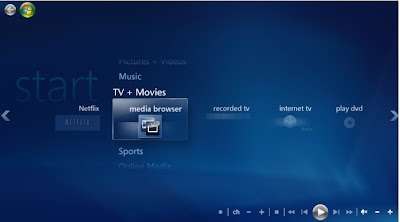
1) Netflix
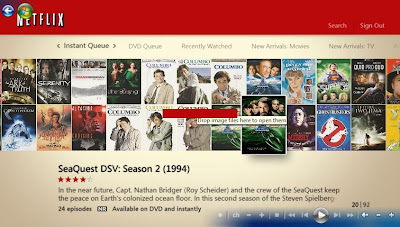
The first program is called Secondrun.tv. This is a good program with a nice interface that separates the videos by channels. You can download the video HERE.
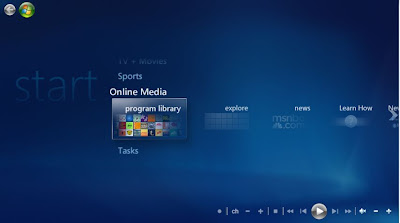
After installing this program, you can run it by going to the "Online Media" section and clicking on the program library icon in VMC and finally on the SR icon.
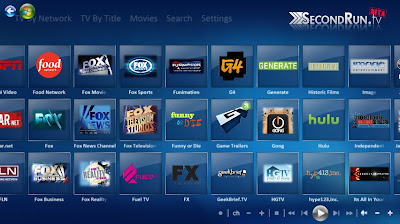
For simplicity, rip all DVDs and Blu-rays as an image.
Please NOTE: It is recommended to rip DVDs to Hard Disk than to an image. There are a few reasons for this, but the main one is VMC will "see" the DVD files as a disk and will NOT "see" the image (.iso) files at all under the VMC DVD library. Don't worry, if you do rip all your DVDs as images, we will be able to see our DVDs using another program... Media Browser... but first...
For example: Click Advanced Playback, Change Location and find Daemon.exe at
C:\Program Files\Elaborate Bytes\VirtualCloneDrive\Daemon.exe
Now run Media Broswer by opening VMC and going to program library and selecting the Media Browser icon. It will do an initial set up and the default options will work.
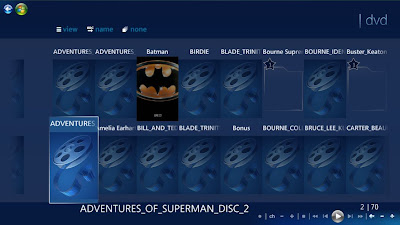
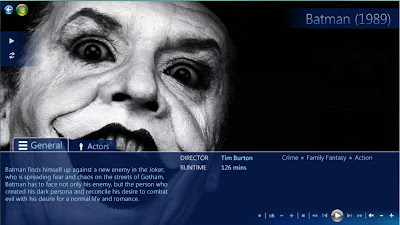
So in review:
1) Netflix - Built in, just enter in your info.
Wednesday, May 13, 2009
Turning Your GMail Email Account into Online Storage!
Though this is NOT an official Google program, it is extremely handy when you need your files on the go, wherever you go (online).
So here is how you use your space:
I was going to have some nice pictures showing exactly how to do this, but it is really an easy install!
1) Create a new email account for your online GMail hard drive.
Example: your-regular-email-name-and.drive@gmail.com
2) Download (Save) the program here: DOWNLOAD
3) Unzip and run the program. You may have to reboot your machine.
4) Go to My Computer and Open your GMail drive.
5) Enter your user name, password and check auto log in. You can always change that later.
6) Now drag and drop a file and watch your new online hard drive take action like action has never been taken before!... <---- What? Congratulations! You can now use your 7 GB of online storage space! This is great for group work projects or even for files that you just have to have anywhere you go (with Internet of course)!
Here are some words of caution before you journey into this dark and wondrous forest:
1) Though gmailfs may work now, GMail may disable this feature in the future. You can always download your files as attachments from your GMail account if needed. Before you do all that troublesome pointing and clicking, look for a new version of gmailfs online; they may have fixed the problem.
2) Try not to put personal files that can be used for identity theft on your GMail Drive.
3) Always copy the file from your GMail Drive before editing them! If you do not, you may lose the file in your Temp folder... never to be seen again...
4) Your file size limit is about 10 MB (similar to attachments), but it can vary.
5) Do NOT make folders in folders in folders! You can't make your file directory structure too large! One MAYBE two folders within a folder is as far as you want to go, otherwise it won't work.
6) You cannot Rename your files from the GMail Drive, but you can do "everything else."
You have been warned!!! Woo ha ha!
Enjoy!
Friday, May 8, 2009
The Case of the Missing Laptop
Operating System: Windows Vista Home Premium

CPU Type: Intel Pentium dual-core T3400(2.16GHz)
Screen: 14.1" WXGA
Memory Size: 2GB DDR2
Hard Disk: 250GB
CPU Type: Intel Pentium dual-core
CPU Speed: T3400(2.16GHz)
CPU FSB: 667MHz
CPU L2 Cache: 1MB
Screen Size: 14.1"
Resolution: 1280 x 800
Card Reader
5-in-1 Digital Media Card Reader
Battery: 6-cell lithium ion
According to Newegg, they offered it for $399 with free shipping! That's even a better deal!
So what's the catch? Well... it is a Gateway. I have not been a Gateway fan, so I wasn't about to expect much from the laptop. So the laptop came in, and WOW! $399 bought this brand new, wonderfully designed laptop?
I was so impressed, I was going to buy this laptop for some customers who were also looking to buy a laptop for under $500. So I went back to Newegg and it showed it was sold out! What! I just read numerous blog posting advertising this great deal the day before:
For example: http://www.dealdetectives.com/index.php?b=7141
So I scoured the Internet looking for the same great deal, annnnnnnnnnd nothing. I looked for about a week and still nothing!
I went back to Newegg only to find the same laptop is now offered for $500 WITHOUT free shipping! Personally, I think the computer is worth about $550, and that is what Newegg claims its original price is. What is the actual price? I checked on Gateway's site, and again NOTHING but a "coming soon" sign! Correction: There are prices for the Models now, but not when I did the research. The prices shown on Gateway.com are cheaper than prices you can actually find it for.
So what happened to the laptop? What happened to this great deal?
It turns out that Gateway will sneak in good deals like this not only to Newegg, but also to other retailers like QVC or the Home Shopping Network! So let's find the next great Gateway deal!
Poof! The T-1424U!
http://www.tigerdirect.com/applications/SearchTools/item-details.asp?EdpNo=4545380&Sku=G180-14100
Tada! There it is. With a little bit of work, we have the "next" great Gateway deal. Sure, it isn't $399 shipped. However, it is cheaper than the newly priced Newegg Gateway AND it is shipped for about $2!
The laptop designs are exactly identical. The new model is red and has a light grey keyboard. The light grey keyboard is wonderful for low light typing because it reflects the screen light really well. It also includes a HDMI out port! This is a biggy! That means it will easily output to your television in High Def! You can watch all your Netflix or Hulu movies from your PC to your TV! Amazing. That is totally worth the extra $80 from the old Newegg deal. It also includes a bigger hard drive, a built in Webcam, and more RAM! Whaaaaat!!!?!!! Now it is a definite steal! What's the con? It has an AMD processor. This is a bummer because AMD processors are known to run hot; running hot is less efficient and will consume more battery power. So we'll just have to keep it plugged in.
Here are the specs:

WXGA Ultrabright TFT
Screen Size: 14.1"
Maximum Resolution: 1280 x 800
Memory Size: 3GB
Memory Speed: DDR2 667
Hard Drive Capacity: 320GB
Operating Systems: Windows Vista Home Premium
Processor Class: Athlon 64 X2 Dual-Core 1.90Ghz
Processor Cache: 512KB
ATI Radeon X1270
Video Memory: 256MB of HyperMemory
Video Interface: HDMI, VGA
Media Reader Capacity: 5-in-1
Battery Type: 6-Cell Lithium-ion
So the biggest bummer is the processor. It also has a smaller cache size. We'll just have to see how the laptop performs for ourselves!
Wow! Again, another winner. Hmmmmmm, I just might have to reconsider my position on Gateway computers (laptops at least). It ran just like the other computer, but it had an excellent HDMI out that works wonderfully!
In both instances, the Gateway laptop came with little bloatware! It booted up fast and was ready to go. Very impressive Gateway!
Some words of caution with Gateway:
1) Many people complain about Gateway customer service.
2) Many people complain that it is difficult to get Gateway to honor their warranty.
3) If the laptop is cheap, it could be using cheaper than "usual" parts.
Neither I nor my customers have had problems with Gateway (laptops), so I highly recommend purchasing these great deals!
Friday, May 1, 2009
Virus on a NEW MP3 or USB stick?!?

Recently, I went out and bought my wife a nice little mp3 player. I bought a Green, 2GB iVO-Sound m220 Clip On MP3 Player, and it was only $20 from Microcenter.
After making the purchase, I went home and started to set up the new player. As soon as I plugged it in, my AVG anti-virus popped up to tell me I have a Trojan... ahhh, what? I just bought this thing!
It turns out this is NOT unique to iVO-Sound (Bay Consumer Inc.) products, but to ANY similar product made in a foreign country. In most cases, it comes from China. A worker will put a Trojan set to install when windows autoruns the new MP3 player. It does this by accessing an autorun.inf file that was placed there by said evildoer. If successful, this Trojan can be used for various purposes, such as identity theft. Bummer.
"So what exactly happened?"
As soon as I plugged in the MP3 player, AVG says it has detected Trojan horse PSW.Agent.YOM.
"So what, just delete the file..."
That's where this virus gets tricky! Windows Explorer loads the start.exe (the Trojan) as a CDROM drive! You can't just delete a CDROM... sneaky sneaky... So what can we do about it?
Never fear "Panda USB and AutoRun Vaccine" is here! Simply go to:
http://research.pandasecurity.com/archive/Panda-USB-and-AutoRun-Vaccine.aspx
and select the USB drive letter... and.... vaccinate! That's it. Even though that should work, we still have to make sure.
Finally, scan your new MP3 player and computer with your anti-virus program. This should double check that all is clear. If Autorun Eater doesn't find anything when you are done with your virus scan, feel free to uninstall it.



