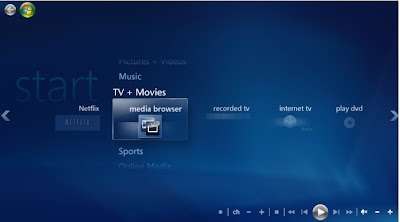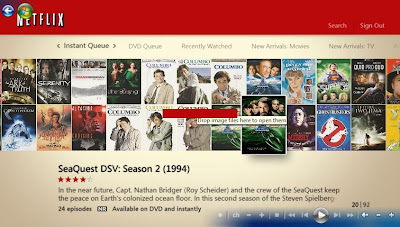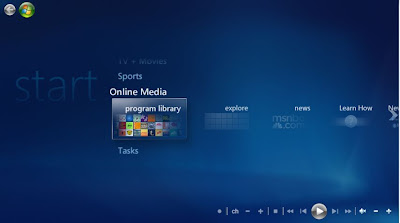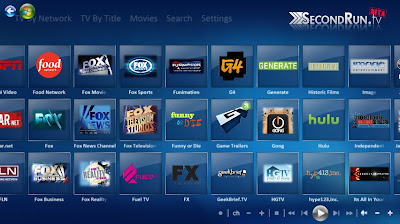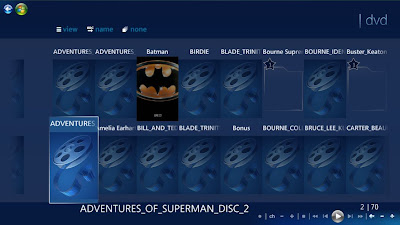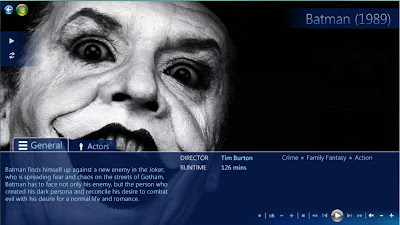About one month ago, my dad purchased a Gateway T-6345U. The description and price looked good, so I told him to get it:
Operating System: Windows Vista Home Premium 
CPU Type: Intel Pentium dual-core T3400(2.16GHz)
Screen: 14.1" WXGA
Memory Size: 2GB DDR2
Hard Disk: 250GB
CPU Type: Intel Pentium dual-core
CPU Speed: T3400(2.16GHz)
CPU FSB: 667MHz
CPU L2 Cache: 1MB
Screen Size: 14.1"
Resolution: 1280 x 800
Card Reader
5-in-1 Digital Media Card Reader
Battery: 6-cell lithium ionAccording to Newegg, they offered it for $399 with free shipping! That's even a better deal!
So what's the catch? Well... it is a Gateway. I have not been a Gateway fan, so I wasn't about to expect much from the laptop. So the laptop came in, and WOW! $399 bought this brand new, wonderfully designed laptop?
I was so impressed, I was going to buy this laptop for some customers who were also looking to buy a laptop for under $500. So I went back to Newegg and it showed it was sold out! What! I just read numerous blog posting advertising this great deal the day before:
For example:
http://www.dealdetectives.com/index.php?b=7141So I scoured the Internet looking for the same great deal, annnnnnnnnnd nothing. I looked for about a week and still nothing!
I went back to Newegg only to find the same laptop is now offered for $500 WITHOUT free shipping! Personally, I think the computer is worth about $550, and that is what Newegg claims its original price is. What is the actual price? I checked on Gateway's site, and again NOTHING but a "coming soon" sign!
Correction: There are prices for the Models now, but not when I did the research. The prices shown on Gateway.com are cheaper than prices you can actually find it for.So what happened to the laptop? What happened to this great deal?It turns out that Gateway will sneak in good deals like this not only to Newegg, but also to other retailers like QVC or the Home Shopping Network! So let's find the next great Gateway deal!
Poof! The T-1424U!http://www.tigerdirect.com/applications/SearchTools/item-details.asp?EdpNo=4545380&Sku=G180-14100Tada! There it is. With a little bit of work, we have the "next" great Gateway deal. Sure, it isn't $399 shipped. However, it is cheaper than the
newly priced Newegg Gateway AND it is shipped for about $2!
The laptop designs are exactly identical. The new model is red and has a light grey keyboard. The light grey keyboard is wonderful for low light typing because it reflects the screen light really well. It also includes a HDMI out port! This is a biggy! That means it will easily output to your television in High Def! You can watch all your Netflix or Hulu movies from your PC to your TV! Amazing. That is totally worth the extra $80 from the old Newegg deal. It also includes a bigger hard drive, a built in Webcam, and more RAM! Whaaaaat!!!?!!! Now it is a definite steal! What's the con? It has an AMD processor. This is a bummer because AMD processors are known to run hot; running hot is less efficient and will consume more battery power. So we'll just have to keep it plugged in.
Here are the specs:
 WXGA Ultrabright TFT
WXGA Ultrabright TFT
Screen Size: 14.1"
Maximum Resolution: 1280 x 800
Memory Size: 3GB
Memory Speed: DDR2 667
Hard Drive Capacity: 320GBOperating Systems: Windows Vista Home Premium
Processor Class: Athlon 64 X2 Dual-Core 1.90Ghz
Processor Cache: 512KB
ATI Radeon X1270
Video Memory: 256MB of HyperMemory
Video Interface: HDMI, VGA
Media Reader Capacity: 5-in-1Battery Type: 6-Cell Lithium-ion
So the biggest bummer is the processor. It also has a smaller cache size. We'll just have to see how the laptop performs for ourselves!
Wow! Again, another winner. Hmmmmmm, I just might have to reconsider my position on Gateway computers (laptops at least). It ran just like the other computer, but it had an excellent HDMI out that works wonderfully!
In both instances, the Gateway laptop came with little bloatware! It booted up fast and was ready to go. Very impressive Gateway!
Some words of caution with Gateway:1) Many people complain about Gateway customer service.
2) Many people complain that it is difficult to get Gateway to honor their warranty.
3) If the laptop is cheap, it could be using cheaper than "usual" parts.
Neither I nor my customers have had problems with Gateway (laptops), so I highly recommend purchasing these great deals!
 Many of my customers use AVG Free for their anti-virus needs. If you use AVG as well, you should be seeing a strange pop-up saying you should upgrade.
Many of my customers use AVG Free for their anti-virus needs. If you use AVG as well, you should be seeing a strange pop-up saying you should upgrade. HERE IS THE TRICK: You should scroll down the window and find at the bottom of the page the "Update my current product only" Link.
HERE IS THE TRICK: You should scroll down the window and find at the bottom of the page the "Update my current product only" Link. Click on the link and a new window will appear like this:
Click on the link and a new window will appear like this: Click Next and a new window will follow:
Click Next and a new window will follow: Click "Install only basic free protection.", click next and a new window will appear:
Click "Install only basic free protection.", click next and a new window will appear: Once the download is complete you will get:
Once the download is complete you will get: Click the "I have read the licence agreement" and click accept.
Click the "I have read the licence agreement" and click accept. Once completed, it will ask you how you would like to set up your scanning schedule. I recommend selecting "never." But why?!? Am I crazy? No, I just like to have control over when my computer starts scanning. If you feel the need to scan, do you when you'd like. AVG is always on in the background guarding your system, so you're protected!
Once completed, it will ask you how you would like to set up your scanning schedule. I recommend selecting "never." But why?!? Am I crazy? No, I just like to have control over when my computer starts scanning. If you feel the need to scan, do you when you'd like. AVG is always on in the background guarding your system, so you're protected! AVG will ask you if you are sure, click yes.
AVG will ask you if you are sure, click yes. Now a new window appears. UNCHECK "I agree to provide..." box, unless you would like AVG to receive info about viruses your computer found during scans.
Now a new window appears. UNCHECK "I agree to provide..." box, unless you would like AVG to receive info about viruses your computer found during scans. Click Finish, and now it is time to restart your computer. Save any work that you may have also been doing, and restart your computer.
Click Finish, and now it is time to restart your computer. Save any work that you may have also been doing, and restart your computer. When you reboot your computer, you may get a pop-up that asks if you would like to "Optimize" your scan. Allow it to do so. It may take an hour to complete, and it shouldn't slow your computer down so you can do other things.
When you reboot your computer, you may get a pop-up that asks if you would like to "Optimize" your scan. Allow it to do so. It may take an hour to complete, and it shouldn't slow your computer down so you can do other things.